Need some help logging in?
Please refer to the FAQs below:
- This is the 2-Factor Authentication security feature of Maxicare SSO to ensure that only you can login
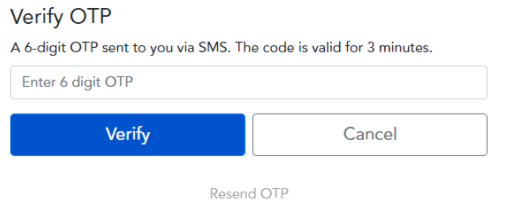
- This is to ensure that your account is secure from any attempts of theft
- If you did not receive any OTP, you can use the Resend OTP feature
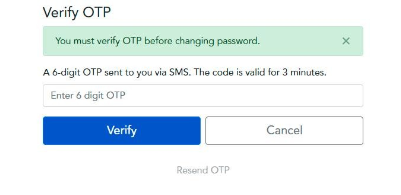
- The user account will be blocked after 3 consecutive failed login attempts. If Security Questions has been configured, the member will be redirected to Answer Security Question to unblock the account.
-
Or, an OTP will be sent via SMS to the verified mobile number of the member.
-
I don’t have access to the mobile number the OTP is being sent to.
- If you would like to update the email and mobile of your account, you may send an email to kyc@maxicare.com.ph with pictures of any valid ID and your Maxicare card to verify your identity.
-
I don’t have access to the mobile number the OTP is being sent to.
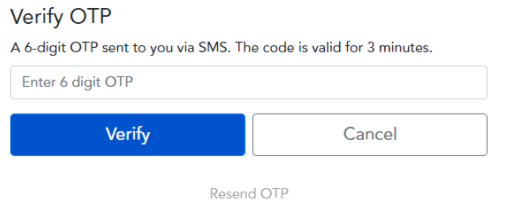
- If you would like to update the email and mobile of your account, you may send an email to kyc@maxicare.com.ph with pictures of any valid ID and your Maxicare card to verify your identity
- The "Send" button is disabled after 3 consecutive attempts of Forgot Username/Password. This is to prevent possible hacking or fraud. It will be enabled again after 24 hours.
-
There are three possible reasons for this:
- This is your first time logging in
- You need to change your password. Your password expires after 90 days.
- The system detected that you have not logged in for the past 90 days.
- Log in on https://sso.maxicare.com.ph
-
Click your name and click ‘Profile’
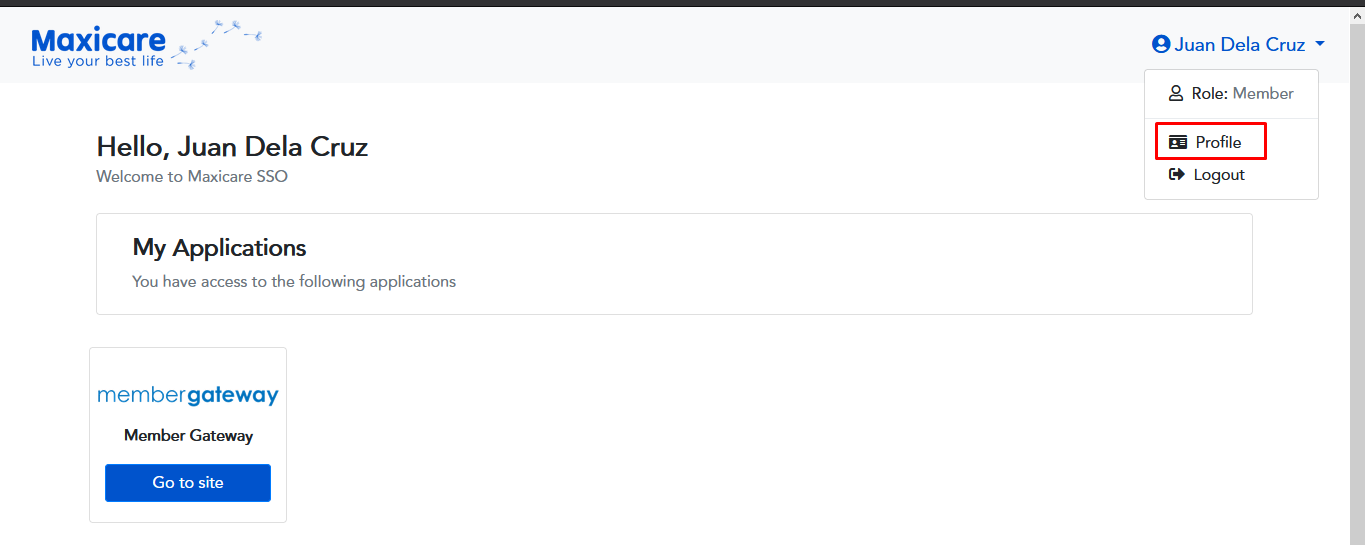
-
In ‘Manage Your Account’, click Update Contact Info
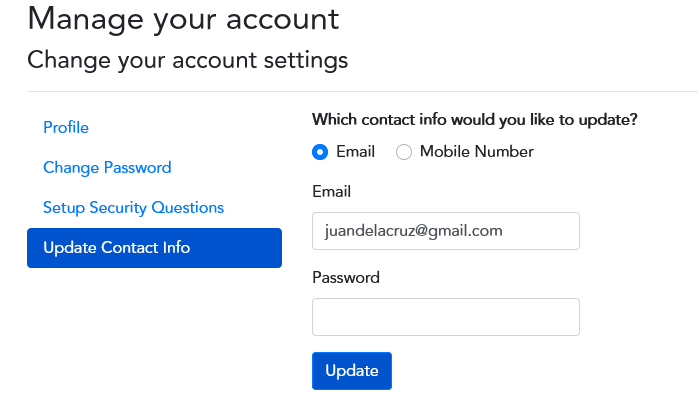
- Select which contact info would you like to update
- Enter your new email or mobile number and your password
- Click 'Update'
- You will need to verify your new email or mobile first before it can be updated
-
For changing email, a verification link will be sent to your new email. Click the 'Confirm Email' link and your new email will now be updated
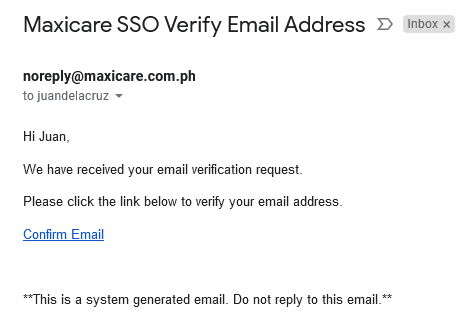
-
For changing mobile, an OTP will be sent to your new mobile number. Enter the OTP on the page, click 'Verify' and your new mobile number will now be updated
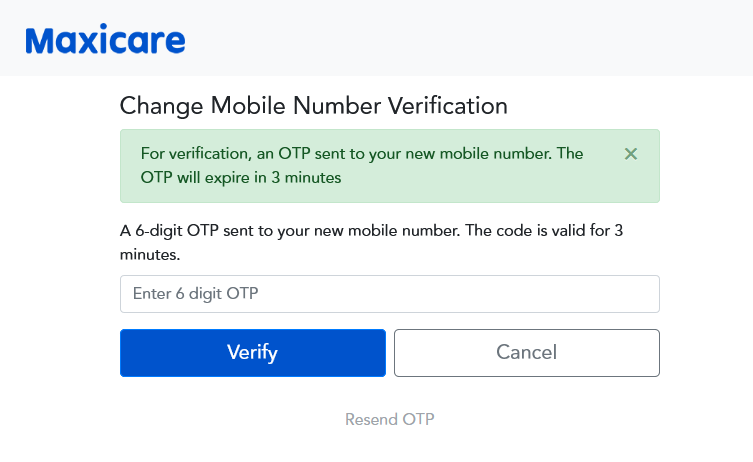
- Log in on https://sso.maxicare.com.ph
-
Click your name and click ‘Profile’
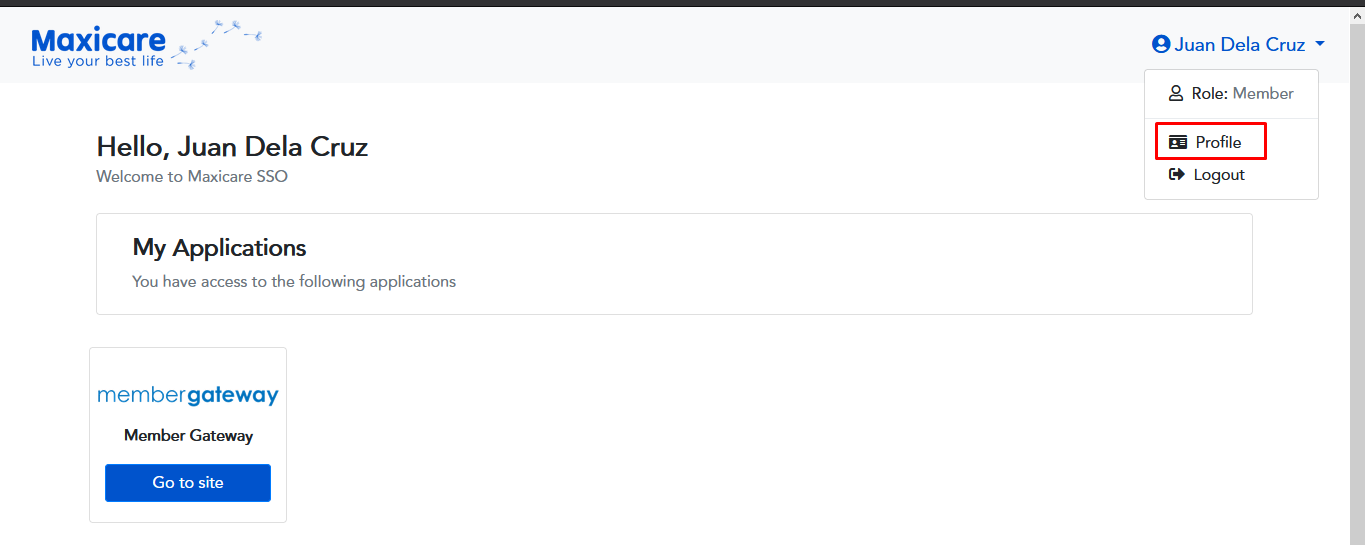
-
In ‘Manage Your Account’, click Change Password
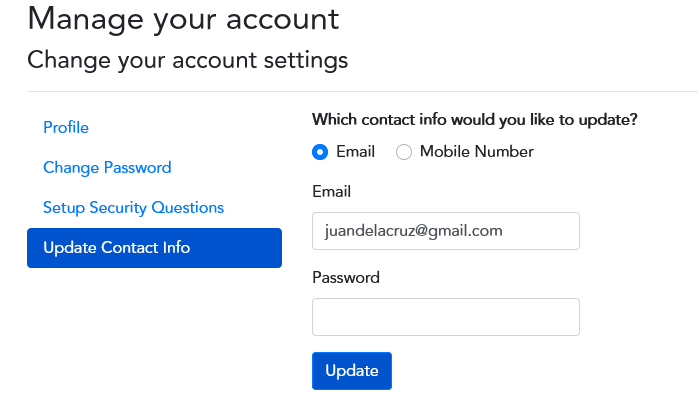
-
Enter the 6-digit OTP before changing password
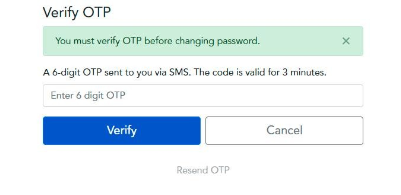
-
Enter your current password and new password. Then Click Update Password
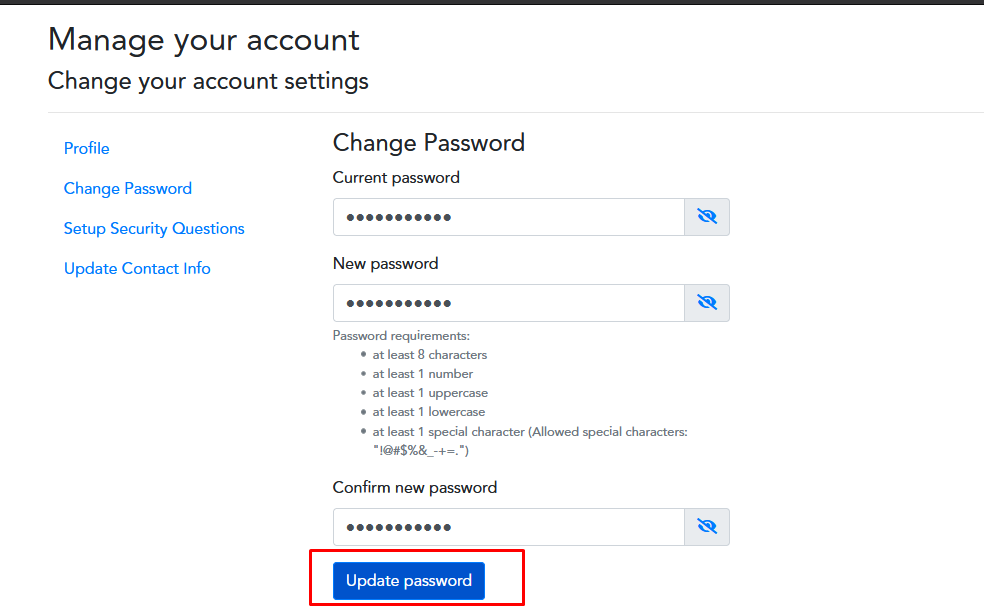
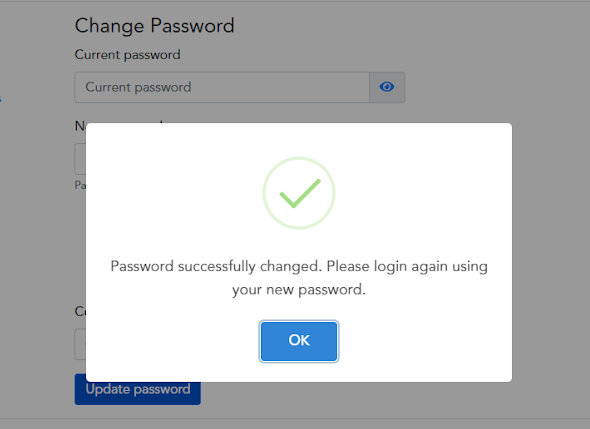
- Make sure that the correct email address and card number was entered.
- Make sure that registration was successful, and if not, ask the user to try registration again
- It may have ended up in your spam mail inbox; kindly check if this is so.
- If you would like to update the email and mobile of your account, you may send an email to kyc@maxicare.com.ph with pictures of any valid ID and your Maxicare card to verify your identity.
- Make sure there is no space after the username/email or card number before pressing send
-
Sign up with your active card on registerme.maxicare.com.ph with the correct email and mobile number.
- If you would like to update the email and mobile of your account, you may send an email to kyc@maxicare.com.ph with pictures of any valid ID and your Maxicare card to verify your identity.
© Copyright 2021 Maxicare Healthcare Corporation. All rights reserved.
Powered by Equitable Computer Services, Inc.
Version 1.7.2.7
